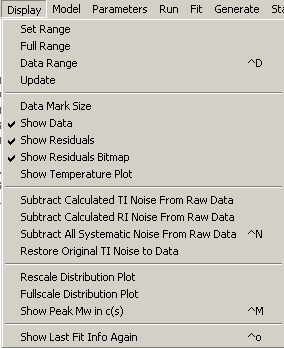
[ sedfit help home ]
controls the presentation of the data and residuals.
The inspection of the data and fit is very important in direct sedimentation modeling. In Sedfit, the upper plot shows the data points (usually as marks) and the fitted curves (as lines). This window can be zoomed in and out to look at details (usually by zooming and unzooming with the mouse), be resized to show only the data between the fitting range (ctrl-D), and the data marks can be changed. In order to clear up the scans from jitter, integral fringe shift, and time-invariant noise, after the fit these signal contributions can be subtracted from the data (ctrl-N). This can substantially contribute to an understanding of the sedimentation boundary and identification of possible deficiencies in the modeling.
The lower graphics shows the residuals of the last fit. The residuals cannot be zoomed in. However, there is an alternative display of the residuals as a bitmap, which is exquisitely sensitive to systematic deviations.
Other utilities include the display of the data filenames, the refreshing of the data display, and the display of the information of the fit.
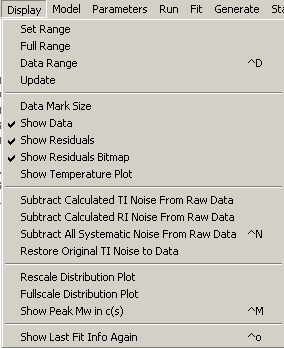
plot range controls (setting the range with the mouse or keyboard)
show filenames (note this function does not exist anymore in the new user interface of version 11.0 or higher)
restore original TI noise to data
Please note new Rescale and Fullscale function for distribution Plot!
There are extra pages for the plotting range controls, the residuals bitmap, and for the subtraction of systematic noise, the other topics are explained below (please use links above).
Display | Update
This command refreshes the plot of data and residuals, avoiding the text output of the fitting results. This can be used, for example, to clarify the position of the meniscus, bottom, and fitting limit markers. (Because it can take considerable time to redraw the screen with a lot of scans, not all old markers are automatically erased unless this update function is called.)
Display | Show Filenames
To get information on the scans that are currently loaded for analysis, the data filenames can be displayed (toggled on/off) across the Sedfit window. The color of the filenames corresponds to the color of the respective data symbols.
Note: in version 11.0 or higher, this function became obsolete since any mouse movement across a scan or residuals line will display the corresponding filename. This box can be clicked to edit the scan or perform other functions.
Display | Show Data
In the default operation, the data are displayed in the upper half of the Sedfit window. However, the data plot can be toggled off and on. This may be useful for modifying the appearance of the Sedfit window and for quickly generating graphics to be pasted into word processor, slide software, or for printing, using the copy commands.
The recommended procedure for making graphics is to use the copy commands and to paste the data tables into a spreadsheet program for producing publication quality graphics.
Display | Show Residuals
In the default operation, the residuals are displayed in the lower half of the Sedfit window. However, the residuals plot can be toggled off and on. Similar to toggling the data graphics, this may be useful for modifying the appearance of the Sedfit window and for quickly generating graphics to be pasted into word processor, slide software, or for printing, using the copy commands.
The recommended procedure for making graphics is to use the copy commands and to paste the data tables into a spreadsheet program for producing publication quality graphics.
Display | Show Temperature Plot
This makes a graphics with the temperature as a function of time. This can be helpful to quickly check if convection could have occurred in the beginning of the run. Press ESCAPE key to erase.
(If you have significant convection, the only rigorous analysis methods possible are the Lamm equation initialized with an experimental scan [single macromolecular component only], or the differential second moment method [gives sw only].)
Display | Display last fit info again
This simply reproduces the text output from the last fit operation on the left upper corner of the Sedfit window. This can be helpful when an operation caused the Sedfit window to redraw and erase the last information printed in the Sedfit window. While the best-fit parameters in most models can be retrieved from the parameter box, others, such as the rms values of the best-fit, or the results of the runs test are only accessible here.
Rescale and Fullscale Distribution Plot
Display | Rescale Distribution Plot
Display | Fullscale Distribution Plot
When a distribution plot is shown, these new function can be used to change the view of the distribution. This can be helpful, for example, when correlation with a baseline parameter leads to a very large apparent distribution value at small sedimentation coefficients (or molar masses, respectively), or when one wants to look at more detail at trace components.
For using this function, first activate this command. It will change the mouse to a cross-hair and remind you how it works: Pull a rectangle covering the desired s-range (or M-range, respectively) while the right mouse button is pressed. (The vertical parameters of the rectangle are irrelevant.) After releasing the mouse button, the display is renewed and the size-distribution is shown in the specified range.
An example of the usage is shown in detail in the tutorial (follow this link).
For switching back to the full range, just invoke the command 'Fullscale Distribution Plot' from the menu.
NEW (version 8.5 and later): The distribution plot can now be rescaled simply by directly drawing a rectangle with the right mouse button in the distribution plot. Double clicking the right mouse button in the distribution plot will switch back to the fullscale.
Display | Show Peak Mw in c(s) (control-M)
This function applies to c(s) analyses, and enables the user to get an overview of the molar mass values associated with the peaks in c(s). Output are the molar mass estimates for each peak, as based on the best-fit frictional ratio, as well as the minimum molar mass for spherical particles (of given vbar).
This function is redundant to the mouse function control - right-double-click, which allows the user to determine the s-value at which the molar masses are printed out.
New in version 11.0 or higher: The Mw info is a clickable box. After clicking, the regions of the scans are highlighted from where the information on the particular species stems. (With a red intensity determined by the diffusional envelope of this species.)