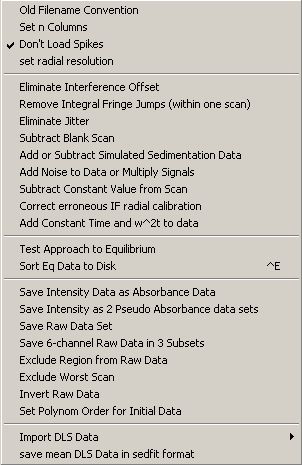
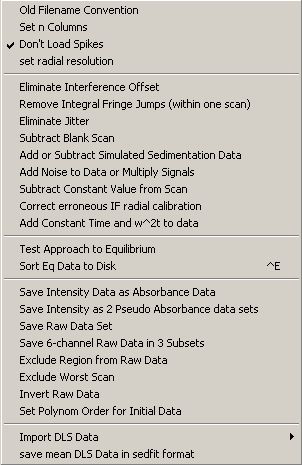
* ignoring spikes in the (absorbance) data
Also, there are several functions for pre-processing data, which are not required for Sedfit:
* eliminate interference offset (a mostly cosmetic operation, as interference analyses usually are performed with consideration of RI noise, making the calculations invariant to vertical displacements)
* eliminate jitter (also not required if RI noise is calculated algebraically, which is generally more precise)
* add or subtract simulated sedimentation data
* add noise to data or multiply signals
* subtract constant value from scan
* correct erroneous IF calibration
* add constant time and w2t to data
Then there are utility functions for preparing sedimentation equilibrium analyses:
* test approach to equilibrium
* exclude region from raw data
Options | Loading Options | Don’t Load Spikes
This is useful mainly for work with absorbance data. If this switch is turned on, spikes (defined as an isolated jump in the absorbance signal by more than, e.g. 0.4) will be eliminated from the data set. The checkmark indicates the status of this switch. By default, this switch (elimination of spikes) is turned on. When switching this option on, an input box appears that makes it possible to define the threshold of what is considered a spike. This may help to clear up exceptionally noisy absorbance data with lots of outliers.
Options | Loading Options | set radial resolution
This is a new function in version 9.2 and higher. It allows to pre-average neighboring data points within a scan, in order to speed up a preliminary data analysis. This function is controlled by specifying the (average) radial increment of data points that are desired.
If a value of 0.001 or less is entered, all data points are loaded and pre-averaging is switched off. Higher values will switch pre-averaging on. Pre-averaging will reduce slightly the noise of the data, but obviously limit the radial precision. Statistically, there is no advantage of pre-averaging, only a slight (and sometimes perhaps negligible) loss of precision. However, this comes with a potentially large gain in computational time. I suggest that this may be useful for routine-analyses and preliminary analyses aimed at surveying reasonable fitting parameters, but should be switched off for the final fit.
For example, with values of 0.002, the typical number of data points within an interference optical scan is reduced approximately by a factor 3. This can speed up processing in the c(s) distribution considerably, since the step of calculating the normal equations is dependent on the square of number of data points.
The radial resolution currently used is displayed in the first line of the fitting info text.
When changing this setting, you have the option to save the new value as a default parameter. If you do that, each time new data is loaded, this setting will be used. You can switch this off by changing the setting back to 0.001 and setting this as the default.
When the currently used value is changed, SEDFIT will offer to reload the data and re-execute the currently used analysis model.
Options | Loading Options | Old Filename Convention
If the old 4-hole rotor software is used, the naming conventions for the data files are different from the newer conventions. For example, in the old software the sequence of data files is represented in incrementing the number of the extension and the cell number is encoded in the filename, while in the newer software does it the other way around.
This menu function is intended to help adapting the Sedfit program to these different data names.
This option is by default off (i.e. newer filename conventions are the default). The status of this switch is indicated by a check mark in the menu.
Please Note: This option is not fully supported in all functions, and may be abandoned in the future.
Options | Loading Options | Set n Columns
If this switch is turned on, the user defines the number of columns in a data set. This allows to use data that deviate from the default format from the XLA/XLI in that they have additional data columns. The header structure has to remain the same as the XLA/XLI data files. If this function is turned on, a input box appears that allows to set the number of columns. The first column should always be the radial data, the second column the concentration distribution to be analyzed (e.g. in units of absorbance or fringes).
Please Note:
If this option is used and the number of columns doesn’t match that of the data, the program most likely will crash.
Options | Loading Options | Eliminate Interference Offset
Interference data sometimes have integral fringe offsets, which are artifacts from the data acquisition software. Although this is not necessary for data analysis in Sedfit because of the algebraic systematic noise calculation, this function may be useful for comparing results or for other purposes.
This menu function allows to align all the data at one specific radial point. The alignment algorithm will add new integral offsets to all scans such that at the specifically selected radial point, they all have a fringe value that is as close as possible to the fringe value of scan #1. Therefore, a good selection of the radial point is a region in the plateau, where little change occurs during the observed sedimentation process.
A potential problem might occur if no point can be found within the solution column that does not change less than 0.5 fringes during the time observed. After alignment of the data, the new data can be saved for documentation or analysis with other methods.
However, the alignment is not necessary, if the option fit RI noise is switched on in the parameter box
. This switch is ON by default for interference data, and will calculate the RI noise automatically (see tutorial). This is the recommended treatment.The reason is that the algebraic elimination of jitter in the scans can without any further problems be applied to the integral shifts as well. Calculated radial invariant noise offsets including integral fringe shifts can be subtracted from the raw data after or at any stage of the analysis. The same is true for time-invariant noise.
Elimination of fringe jumps within each scan
Options | Loading Options | Remove Integral Fringe Jumps (within one scan)
Sometimes, interference data exhibit integral fringe jumps within a single scan. This function iterates through each scan and looks for ‘sudden’ jumps in the fringe values of more than 0.8 at neighboring radial values. If such a jump is found, an integral offset is added to this and all following data points. The new data should be saved.
Please Note
: This function has not yet been optimized. Several rounds of executing this functions may be needed to remove multiple jumps within one scan.Starting from version 8.5, the threshold value can be entered by the user, and as an option, the existence of a fringe jump can be judged from the residuals (this is useful for steep boundaries and requires prior modeling)
Important:
Meniscus, bottom, and left and right fitting limit must be set before using this function.
Options | Loading Options | Eliminate Jitter
Probably due to vibrations and thermal fluctuations in the ultracentrifuge, interference scans can exhibit radial independent, but time-dependent offsets (jitter). This radial-invariant noise should be eliminated or taken into account for an optimal data analysis.
The function ‘eliminate jitter’ can be used to align the data in the air-to-air region. This may be useful for the extrapolation of the ls-g*(s) distribution, in order to avoid calculating RI noise algebraically. However, in all other models:
the jitter elimination is not necessary, if the option fit RI noise is switched on in the parameter box. This switch is ON by default for interference data, and will calculate the RI noise automatically (see tutorial). Algebraic calculation of jitter is the recommended treatment, as it results generally in better fits. (However, jitter elimination may be advantageous when extrapolating ls-g*(s) to infinite time.)
When using this function, it is assumed that the viewing window of the data plot defines the air-to-air in which the alignment should take place. Note: This is not the fitting range between the green lines, but simply the range of data displayed in the data plot. Therefore, usually one would have to change the displayed section of the data. This can be done by using the appropriate mouse or keyboard functions, i.e. generally by pulling a rectangle around the desired data with the right mouse button. If this has been done, press YES in the menu box, if not, press NO, make the required radial selection, and invoke this menu again.
The magnitude of the jitter will be stored in the RI Noise data array, and can be retrieved using the ‘copy RI noise table’ function, which allows to paste the data into a spreadsheet program, such as Origin.
After elimination of the jitter, data can be aligned for possible integral fringe offsets (see above). The new data can be saved for documentation or analysis with other methods.
Subtract blank scan from data set
Options | Loading Options | Subtract Blank Scan
When working with interference data and external loading cells, it can be advantageous to subtract a single scan from a set of scans. For example, a before-blank or after-blank taken before or after the experiment, respectively, can be subtracted from equilibrium profiles (or approach-to-equilibrium) profiles to reduce the influence of time-invariant noise components. (For a discussion, see for example, Ansevin et al., Anal Biochem 1970, 237-261). The new data can then be saved.
Ordinarily, this function is not needed for sedimentation velocity analysis with Sedfit.
Add or Subtract Simulated Sedimentation Data
Options | Loading Options | Add or Subtract Simulated Sedimentation Data
As an additional tool for examining experimental data, there is the option to subtract simulated theoretical sedimentation profiles from the experimental data. The way this works is that the current model functions (i.e. the solid lines shown in the sedfit window as a result of executing any sedimentation model) are simply subtracted from the data. For example, one could just run a simulation for a sedimenting species at a given concentration (NOT CHECK the fit concentration field, or any of the baseline or systematic noise fields), and execute the 'Add or Subtract' function after that. This allows playing with the data and generating "what-if" scenarios. [For example, this function was used to simulate the sedimentation of mixtures of self-associating and non-interacting species.] However, it is obviously not something that should be done with any real data analysis.
Ordinarily, this function is not needed for sedimentation velocity analysis with Sedfit.
Add Noise To Data or Multiply Signals
Options | Loading Options | Add Noise to Data
As a simulation tool, it can be convenient to reload the previously fitted and saved curves, and add normally distributed noise. This can be a useful strategy for reanalyzing data. (It can be used like an iteration of a Monte-Carlo simulation, but that would be tedious. It's more useful to generate simulated sedimentation profiles from scratch, using existing data as a rotor-speed and time-interval template.)
Similarly, it can be useful sometimes to multiply the scans. For example, although this is normally not necessary, when using 3 mm cells, the data can be converted back to the same relationship between concentration and signal as the 12 mm cells by multiplication by 4.
Ordinarily, this function is not needed for sedimentation velocity analysis with Sedfit.
Subtract Constant Value from Scan
Options | Loading Options | Subtract Constant Value from Scan
Sometimes it can be useful to be able to subtract a known baseline from the scans. This is accomplished in this function.
Ordinarily, this function is not needed for sedimentation velocity analysis with Sedfit.
Correct Erroneous IF Radial Calibration
Options | Loading Options | Correct erroneous IF radial calibration
You may have accidentally relied during the sedimentation experiment on a false radial calibration. If the correct radial calibration can be determined later, this can be used to simply transform the radial values of the data to their correct position.
For radial calibration, one looks at the fringe display and shadow of the calibrated masks in the counterbalance. Relevant is the position of the transition between fringes and the grey shadow area, which are located at 5.85 cm and 7.15 cm, respectively. If the radial calibration points have been chosen incorrectly - do the correct radial calibration and enter in Sedfit the (true) location of the previous calibration points.
Ordinarily, this function is not needed for sedimentation velocity analysis with Sedfit.
Add Constant Time and w2t To Data
Options | Loading Options | Add Constant Time and w^2t to data
If there is an intermittent power-failure during the run, the Optima XLA/I usually recovers and continues the run. Sometimes, if the power-failure was only very short, there is virtually no influence on the rotor speed and the macromolecular sedimentation (the rotor speed at the time of power restoration is printed out on the centrifuge). The data therefore may be perfectly good. Unfortunately, in some cases the power loss erases the memory of the Optima of the run length, i.e. the elapsed time and w2t. This files after the power failure will therefore have an incorrect entry of these parameters, and are too small by a constant value. The difference between the true elapsed second and the value entered in the files can be worked out from the last file before the power-failure and the difference in the time stamps of the files. This can be used to calculate a constant offset in the elapsed seconds and the w2t needed to fix the files.
Ordinarily, this function is not needed for sedimentation velocity analysis with Sedfit.
Save Intensity Data as Absorbance Data
Options | Loading Options | Save Intensity Data as Absorbance Data
It can be advantageous for the determination of the bottom position or the buffer background absorbance, data can be collected as ‘intensity’ files with the XLA data acquisition software. These data files can be loaded and analyzed with Sedfit directly. However, for compatibility of these data files with other software, or for improved visual representation, with this function they can be saved as ordinary absorbance files. The file extensions will be automatically changed from ‘*.ri*’ to ‘*.ra*’. These files will have the reference intensities in the third column.
(This function will also work with wavelength scans.)
See also the following topic:
Save Intensity Data as Two Pseudo-Absorbance Data Sets
Options | Loading Options | Save Intensity as 2 Pseudo-Absorbance Data sets
For sedimentation velocity studies, it is possible to generate fill both reference and sample sector with sample. When scanned as intensity data, this function allows to generate two separate absorbance data sets, one for each channel. Of course, since there is no reference transmission recorded (this is simply set to the default of 1000), the data are not true absorbance data, hence the name ‘pseudo-absorbance’.
Such data have systematic noise components that are similar in structure to the systematic noise components of the interference optics. Therefore, they can be analyzed using algebraic RI and TI noise decomposition. There will be small correlation of the additional noise and baseline parameters with species of small sedimentation coefficient. For larger particles, however, this is not the case. Therefore, this method can effectively double the capacity of a AUC run for velocity experiments. This method is described in:
S.R. Kar, J.S. Kinsbury, M.S. Lewis, T.M. Laue, and P. Schuck. (2000) Analysis of transport experiments using pseudo-absorbance data. Analytical Biochemistry 285:135-142
Options | Loading Options | Save Raw Data Set
Options | Loading Options | Save 6-channel Raw Data In 3 Subsets
This menu function allows to save the data set that is being fitted. This can be useful, for example, after elimination of spikes, or after alignment of integral interference offset, in order to facilitate data analysis using other software. Also, equilibrium data can be loaded, and saved using this option to eliminate their spikes.
The filename specified in the file input dialog box is appended by the original filename and extension.
New in version 8.7: There is the option to rename the files to extend the filename to include the wavelength and the rotor speed, e.g. "20k280_001.ra2" instead of "00001.ra2". This can be very convenient when sorting sedimentation equilibrium files that were generated using the equilibrium method of the Beckman XLA/I operating software.
When the raw data are saved in three subsets, the current directory is used, and the first character of the filename will be changed to "i" for inner sector, "m" for middle sector, or "o" for outer sector, respectively. The radii where to cut the data are asked from the user, suggesting 6.2 and 6.7, which are just in the middle between the sectors for the six-channel centerpieces. Further, a integer will be added or subtracted to the scans such that the signal in between the cut radii (i.e. 6.0, 6.45 and 6.95) will be as close to zero as possible. This function therefore should be convenient to simplify subsequent data processing in equilibrium analyses, but separating the different subsets, and eliminating some estimated integral fringe shift.
Options | Loading Options | Test Approach To Equilibrium
This function will allow testing for attainment of sedimentation equilibrium in real-time or after all scans have been collected. It creates three graphs: 1) the rmsd of all scans relative to the last scan (as introduced first in WINMATCH): this curve should asymptotically level off at a value that is close to the noise of data acquisition. 2) an inset showing the last scan which serves as a reference: this is good to see to make sure there are no regions of optical artifacts included in the comparison. 3) a plot of the radial profile of the difference between the last two scans. This is a different way to assess whether the solution is in sedimentation equilibrium, because the difference should be random and close to the noise of data acquisition.

This can be done for multiple cells at once, all data types, different wavelengths side-by-side (just not mixed interference and absorbance/intensity data). Also, this allows for scans to be loaded the cover scan series at different rotor speeds. The data from the highest rotor speed (usually the most recent series) is indicated by the circles.
When using this function, one must pay attention to properly choose the regions of scans without optical artifacts.
After setting up the scans to examine for equilibrium, a question appears

Click on 'yes' for automatically including new scans into the analysis, as they are being saved onto the harddrive. SEDFIT checks every 1 minute to see if there are new scans of the types loaded.
Options | Loading Options | Sort Eq. Data
This function is solving the following problem: A sedimentation equilibrium experiment can be conducted using the "Equilibrium Method" in the XLA/I software. This allows to specify time-points and rotor speeds for a series of scans. The XLA/I software saves all scans taken with this method in one directory, and all scans from different rotor speeds, wavelengths, temperatures, are all saved with an incrementally increasing filenames 00001.ra1, etc. For the sedimentation equilibrium analysis, we need to specify which of these scans was the last one taken with a particular wavelength at a particular rotor speed. This can be very tedious.
The function "sort eq. data" simplifies this task, by performing the appropriate file selection, data transformation (if necessary from intensity to absorbance), blank subtraction (if necessary for interference scans), copying and renaming the files (to display rotor speed and wavelength in the filename) and assembly into xp-files ready for SEDPHAT equilibrium analysis.
An example of its use can be found in the tutorial of sedimentation equilibrium analysis with SEDPHAT. This will clarify the steps involved.
Points to consider:
* do not load data from different optical systems at once.
* if dealing with 6-channel cells, use the function "Save 6-channel Raw Data In 3 Subsets" prior to this function.
* SEDFIT will consider scans to be at the same wavelengths, if the wavelength entry is less than 5 nm apart (this takes into account the error in the monochromator wavelength control)
* when acquiring intensity data, you can load them all at once, and they will automatically be transformed to absorbance data. The inspection of the intensity data can be very useful in order to assess the fitting limits. This is true, in particular, if you look at the data cell by cell. Fitting limits and meniscus and bottom specified after loading the data will be maintained in the xp-files, and this is a convenient time to do this (you may need to constrain fitting limits further later, but at least you can determine limits for the maximal data sets).
* you can load data from all different cells at once, but not if you need to subtract blanks. You will only have the chance to specify a single blank, therefore if you have interference data and want to subtract blank scans, do the cells one by one.
Options | Loading Options | exclude region from raw data
New in version 9.2: Sometimes one may want to exclude a radial region in the middle of the scans from data analysis, for example, because of a scratch in the window causing artifactual peaks in the middle of otherwise good scans. If the peak does not consist only of a single deviating data point (in which case the function to eliminate spikes can be used to ignore this point), it is possible to exclude the whole region of the scan.
The way to specify which region is going to be excluded is to use the zoom-in tool, such that only the data to be deleted are shown in the data window. After this preparation, use this loading options function, and the currently displayed region will be eliminated from the representation of the scans in the SEDFIT memory.
In order to make this change permanent, you have to save data back to the hard disk, which works exactly as the Save Raw Data.
Options | Loading Options | exclude worst scan
New in version 9.2: It is possible that a single scan shows deviations that indicate an artifact of data acquisition. This may be discerned, for example, from inspection of the residual bitmap. If a distinct horizontal line is visible in this bitmap, it may be a result of a bad scan, for example, from an odd vibration of the camera. Likewise, when dealing with systems with large refractive index signals, it is possible that for selected scans the fringe tracking algorithm fails. This may be repaired with the function 'eliminate fringe jumps within each scan' (see above), but that is not always successful. In these cases, may be justified to simply exclude this scan from consideration.
In order to identify which scan is the bad one, in previous versions we had to search for the largest local rms deviation in the file 'scanrms.dat'. This is now easier with this function, which automatically identifies the worst scan, and excludes it from the list of loaded files.
Options | Loading Options | Invert Raw Data
This menu function allows to multiply the raw data loaded with -1. This can be useful when sample and reference side in the ultracentrifuge cell are swapped. If this happens, and if the optical density of the sample is above a threshold, the photomultiplier adjustment of the absorbance optics can cause some obviously noticeable artifacts. However, below a certain OD threshold, everything is perfectly fine, except all the apparent absorbance values are negative. Multiplying by -1 then converts everything back to normal absorbance data.
Options | Loading Options | Import DLS Data
(Protein Solutions 99, ALV, Brookhaven, PhotoCor or 2 column ASCII)
Options | Loading Options | Save Mean DLS Data in Sedfit format

This assumes intensity autocorrelation data from homodyne configuration (referred to as 'self-beating' in BIC instruments).
When working with Protein Solutions 99 Dynamics version 5.20.05, first, several raw autocorrelation data sets from Protein Solutions 99 should be exported in the DynaPro software with the options: analysis results, autocorrelation coefficients, all measurements, ASCII text, include headers. Then, with the ‘Make DLS Data’ function, they can be loaded into Sedfit. This allows selection of good measurements, and to avoid bad ones.
The data can then be averaged and saved in Sedfit DLS format with the function ‘save mean DLS data...’. They can then be analyzed in terms of single species analysis with M and s (instead of D), or in terms of size-distribution analysis (Rh-distribution or D-distribution).
With the Protein Solution Dynamics version 5.26.38, the format is slightly different. Export the experimental data as "this experiment only", with the options 'parameter settings', 'autocorrelation coefficients', and 'cumulants datalog'. The options are to load the entire time course as different files, or to load only the average data. Note that in version 5.26.38, marked measurements are excluded from the exported data and from the averaging.
For the Brookhaven data, the *.dat file is read and directly saved as *.dlsdat file. In the process, the counts per channel are divided by the measured baseline entry of the BIC data to generate the normalized autocorrelation function. Two different BIC ASCII data formats can be read, that of the 9kdlsw32.exe ver. 3.19 (we bought it in 2000, running under Windows), and data from an older DOS version (this has only 13 entries before the two-column time-vs-counts data).
For the ALV data files, they need to be generated by the ALV-5000/E.V. 2.0.6.2, saved as ALV-5000 Data ASCII.
The 2 column ASCII option allows to use a simple file with the autocorrelation data as pairs of correlation time and count rate (tab or space delimited). All other information will be entered separately.
The 2 column ASCII g(2)-1 is a function that was written for Malvern Zetasizer NanoS. You can use the Zetasizer export macro writen by Ulf Nobbmann (please also see his blog post on this):
** To install the macro:
Copy the attached file MakeDLSDAT-v1-0.zmac to
the folder
… My Documents\Malvern Instruments\Zetasizer\Macros\ExtraMacros
Start the Malvern Zetasizer software. Go to Tools – Options – Macros – Install
new Macro
navigate to the ExtraMacros folder and install the MakeDLSDAT-v1-0
macro
Restart the Malvern Zetasizer software to complete the macro
installation.
** To use the macro:
Open the dts data file,
select(=highlight) the record you want to export, right-click – Macros –
MakeDLSDAT-v1-0 – then navigate to desired folder and enter the name of the
file.
When the *.dlsdat files are later loaded into Sedfit for analysis, the data are transformed to the field autocorrelation function by taking the square root (sqrt (fabs(coefficient - 1)), but using the sign of (g(2)-1)).